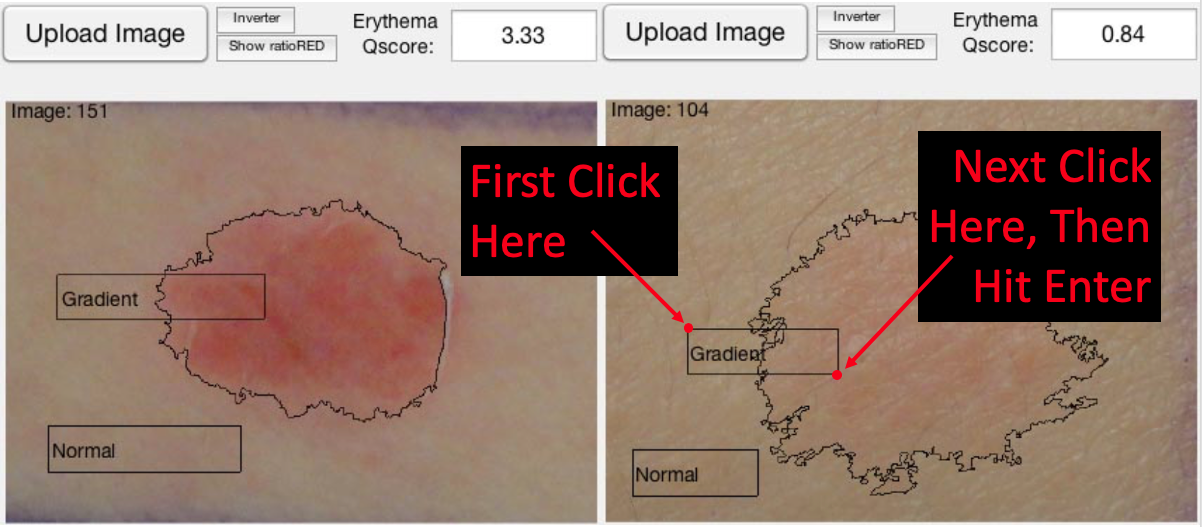Erythema Quantification
This software should not be used for diagnostic or therapeutic purposes. User is solely responsible for determining the appropriateness of using the software and assumes any risks associated therewith, and provider makes no representations and extends no warranties of any kind with respect to this software.
Download Files
Instructions: This page contains executable code that installs an App related to the publication "The Erythema Q-score, an Imaging Biomarker for Redness in Skin Inflammation."
Step 1) download the installer for your operating system (EQscore_Installer_Win10.exe or EQscore_Installer_OSX.exe) and also download the Test_Image.jpg onto your desktop.
Step 2) double click the installer icon on your desktop. The installation should take less than 15 minutes and will require approximately 1GB of space on your hard drive. During the installation process, the installer will need to download and install a Matlab Runtime Environment, which will not affect any other programs on or contents of your computer. Note, Mac users will get a password request: "java wants to make changes." Prior to installing.
Step 3)
PC users: Once the installation is complete, go to the folder: C:\Program Files\The Rockefeller University\EQscore_pc\application. Click and drag the "QEscore_pc" icon into your desktop.
Mac users may see a warning stating "EQscore_Installer_MacOSX" cannot be opened because the developer cannot be verified, in which case please control-click the app icon, then choose Open from the shortcut menu (Don’t double click or use Launchpad to do this. Launchpad doesn’t allow you to access the shortcut menu). The app is saved as an exception to your security settings, and you can open it in the future by double-clicking it as usual. Once the installation is complete, go to the folder: /Applications/The_Rockefeller_University/EQscore_For_Mac/application. Click and drag the "QEscore_mac" icon into your desktop.
Step 4) double-click the "QEscore_pc" or "QEscore_mac" icon on your desktop and use the App to upload and analyze the test lesion or any image of your choice. Try uploading and analyzing "Test_Image.jpg" on your desktop first.
The program will ask you to click three sets of two coordinates to identify (1) the rectangular region of interest including the entire lesion and some normal skin, (2) a rectangular sub-region including the border of the lesion and including equal parts normal skin and lesion and (3) a rectangular sub-region including only normal skin. You will select each region by clicking twice on diagonally-opposite corners that the algorithm will use to define the rectangular region. The following picture illustrates the choice of a rectangular region by clicking two points illustrated with red dots.